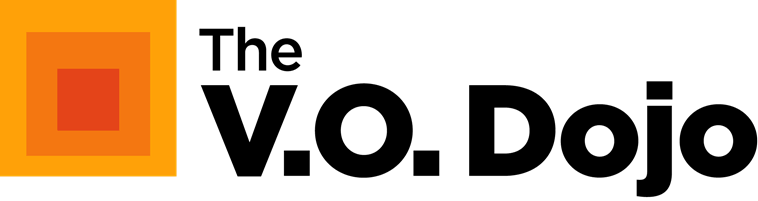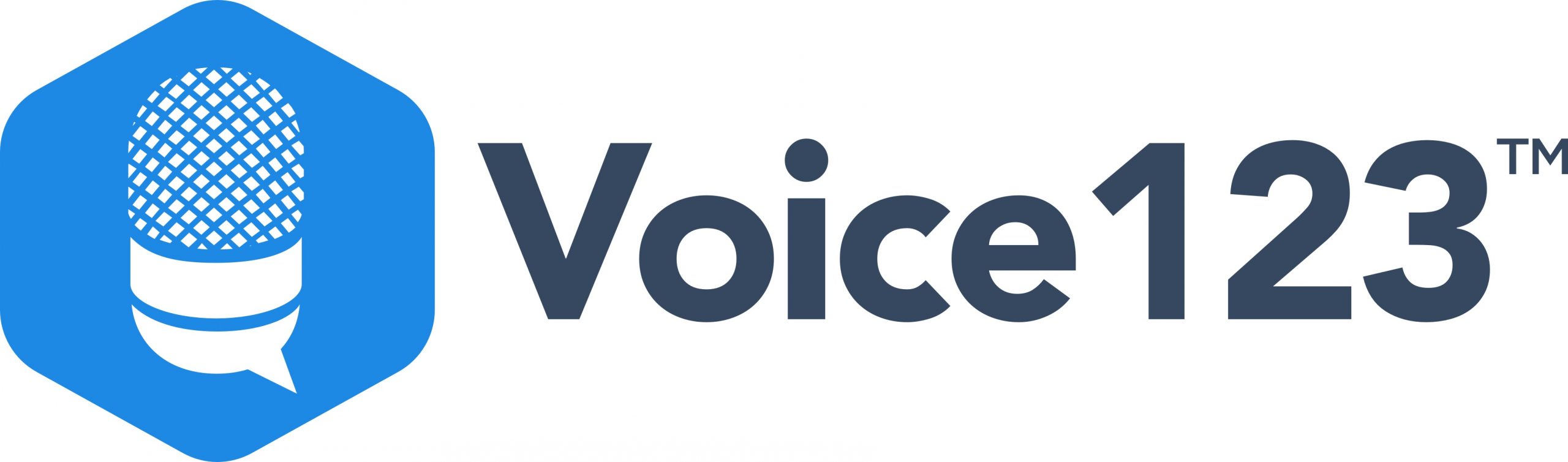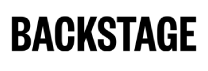–
Troubleshooting Studio Noise:
A Voice Actor’s Guide to Eliminating Static, Hum, and Buzz
–
Don’t let snap, crackle or pop ruin your session!
–
By Frank Verderosa, May 10, 2025
–
–
If you’re a voice actor working from a home studio, there’s nothing more frustrating than firing up your gear, ready to record, only to hear an unwelcome hum, buzz, or static in your audio. These audio gremlins can be maddening—but fortunately, there’s a systematic way to hunt them down and eliminate them.
–
Here’s how to troubleshoot like a pro using the process of elimination.
–
1. Start with Your Software and Settings
–
Before diving into your hardware, start simple. Sometimes, the issue is a setting inside your DAW or interface control panel.
–
-
– Double-check your input/output routing
-
– Look at buffer size and sample rate
-
– Bypass plugins one at a time
-
– Restart your audio driver or system
–
Glitches or conflicts here can sound a lot like hardware issues.
–

2. Check the Mic Cable – A Common Culprit
–
Mic cables are often the source of strange noise—especially if they’re:
–
-
– Poorly shielded
-
– Worn out
-
– Exposed to RF interference
–
Try swapping in a different XLR cable. You can also attach ferrite beads near the ends of your cable—they’re inexpensive and can block high-frequency interference.
–
3. Swap Out the Headphones
–
Yes, your headphones might be fooling you.
–
A loose jack, damaged cable, or grounding issue can introduce hum or static only in your monitoring—not the recording. Test with another set of headphones to rule this out.
–
4. Test a Different Audio Interface
–
If you’ve ruled out the usual suspects, plug in a backup or travel interface (if you have one). If the noise disappears, your main interface might have:
–
-
– A faulty input
-
– Grounding issues
-
– Internal noise from aging components
–
This test alone can quickly isolate the problem.
–
5. Consider the Microphone (Last)
–
Microphones are rarely the issue, but it’s not impossible. If all else fails:
–
-
– Try the mic on a different system
-
– Borrow a different mic for comparison
–
Rule it out only after testing the cable, interface, and power setup.
–
6. Mind Your Cable Layout
–
Even if everything is working, cable placement can cause issues.
–
-
– Keep audio and power cables separated
-
– Avoid running them parallel
-
– Cross them at 90-degree angles when they must intersect
–
Good cable hygiene goes a long way in eliminating interference.
–
7. Watch Out for Power Supply Proximity
–
Laptop power bricks and interface ports often don’t play nicely together.
–
If your interface is plugged in right next to your computer’s power input, try:
–
-
– Moving the interface to a different USB port
-
– Placing it on the opposite side of your laptop
–
This simple change has solved mysterious hums for more than a few voice actors.
–
Final Thoughts
–
The best way to track down studio noise is to be methodical. Swap out one thing at a time, and give each step a fair test. With a little patience, you can eliminate that hum, buzz, or static and get back to delivering clean, professional audio.
–
And as always if you need help or ears on your booth a click here. Stay up on the latest classes, reading groups and events here! ♦♦♦
–